キャプチャしたデータをTrelloに追加する方法
Trelloはプロジェクト管理システムで、少量のデータであればCRMツールとしても利用できます。このガイドを読んで、TrelloをTilda のオンラインフォームに接続する方法を学んでください。
サイト設定 → フォーム → Trello.
Connect Trelloをクリックし、TrelloアカウントにサインインしてTilda 。
リードを送信するボードとリストを選択するページにリダイレクトされます。ボードとリストはどちらもTrello上で事前に作成しておく必要があります。
Addをクリックしてください。その後、ウェブサイト上のすべてのフォームにサービスを割り当てるオプションが表示されます。追加をクリックするか、アクションをスキップします。
ウェブサイト上のすべてのフォームにサービスを割り当てたら、すべてのページを公開する必要があります。
ウェブサイト上の特定のフォームにのみレシーバーを割り当てるには、フォームのあるブロックのコンテンツタブに移動し、接続されたサービスセクションで、追加されたTrelloサービスのチェックボックスを選択し、変更を保存してページを公開します。
After the service has been connected, you can specify the subject of the captured data by clicking on Settings next to the name of the connected service. You may use the following variables as a subject:
{{email}} — email
{{phone}} — phone
{{date}} — date of lead
{{formname}} — name of the form
{{formid}} — form ID
{{domain}} — domain
{{referrer}} — the URL of the lead submission page
{{amount}} — amount
{{orderid}} — order ID
{{requestid}} — lead ID
The word in the curly brackets will be replaced with the provided value. You can also use custom variables. For example, if you name a field “city”, use the variable {{city}} to display the value clients enter in this field.
{{email}} — email
{{phone}} — phone
{{date}} — date of lead
{{formname}} — name of the form
{{formid}} — form ID
{{domain}} — domain
{{referrer}} — the URL of the lead submission page
{{amount}} — amount
{{orderid}} — order ID
{{requestid}} — lead ID
The word in the curly brackets will be replaced with the provided value. You can also use custom variables. For example, if you name a field “city”, use the variable {{city}} to display the value clients enter in this field.
さらに、設定では、ボードを変更し、送信するデータをリストアップし、クッキー、UTM、および支払い後にのみデータを送信するオプションを有効にすることができます。
